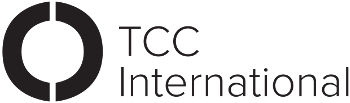The 2nd in a series of articles focusing on search engine optimisation (SEO), Maureen Shelley, examines Google’s Keyword Planner. She shows how to use this powerful tool.
Google Ads Account
To access the Keyword Planner, you will need a Google Ads account. You don’t need to run Google ads but you will need to act as if you are going to, to access the tools that can make a material difference to your SEO results on the internet.
Google Keyword Planner allows you to choose the right keywords for your business or organisations, research those keywords, discover new keywords, and make a plan for your campaign (with or without paid ads).
Last week, we talked about keywords, and you can access that article here. If you haven’t had time to do your research, you can use the Keyword Planner to do some now.
Monthly Searches for Your Keywords
Apart from helping with keyword research, you can use the keyword planner to see the monthly searches on Google for the terms you want to use each month. This will help you to target terms with an extensive reach rather than just those that you like but no one is searching for (harsh, but true in way too many instances).
Also, if you do want to advertise, you can see how much it is likely to cost you. You can also see the different keywords that relate to your brand positioning, as well as inform the development of your campaign. The more expensive the keywords are, the more competition you have for them. This means that you are going to have to craft great campaigns to get the results you want.
Tips for Using Keyword Planner
One tip though, you will need to have your Google Ads account in expert mode to use the Keyword Planner. While smart mode is easier to use, expert mode is the only way to access the tools associated with the Keyword Planner.
You will also need to upload credit card details, so that you can pay for any campaigns that you may run. Don’t worry, Google won’t take your money unless and until you authorise them to do so.
Create a Keyword Plan
There are two ways to create a keyword plan. You can search for keywords using the “discover keywords” function or you can upload your keywords. If you followed our advice from last week, you will have this all ready to go.
When using the “discover” function, you can start by entering your own keywords into the search or you can use your website, or that of a competitor, to find keywords. However, it’s not as simple as clicking “get results” and using these as the basis for your keyword plan. You have to consider each term and decide its relevance to your business, the particular campaign you want to develop and whether you want to focus on a few keywords to start with.
Once you have your filtered list of keywords, you are good to start assembling the data for forecasting the results of a campaign. Remember, you can have a paid ad campaign or, now that you know the right keywords to be pursuing, an inbound marketing campaign using those keywords. Both require preparation, research and focus. Both types of campaigns can be successful. And, yes, both are lots of work!
How to Use Your Keyword Forecast
Now that you have your keyword list, filtered to suit, and you’ve loaded your forecast numbers, it’s best to understand how you can use it.
As Google says: “Your plan forecast shows you how many conversions, clicks, or impressions you’re likely to get for your keywords based on your spend.” In other words, the return you are going to get on the use of your keywords.
This is where the Keyword Planner comes in to its own. It will give you a forecast of optimal performance. Spending more than it suggests will likely result in fewer returns. The old Law of Diminishing Returns from your high school economics class is exactly what Google is talking about here. You can fiddle around with conversions, clicks and spend until you get a forecast that is the best value for your money. Another element you can change isthe cost per click (CPC), plan for multiple ads or ad groups, and forecast what your spend would be using different date ranges.
You can also add keywords, download your plan and share it with others.

Apart from language, date range, location, the keywords, grouping of ads (if you want ads, and if you have multiple ads), your plan will now have clicks, impressions, click through rate (CTR) and average cost per click (CPC).
Planning Your Campaign
With this information, you can now plan your campaign. While this is a topic for another time, you will need to establish your goals (more calls, visits to your website, conversions, or sales). Then you will need to consider the elements that you will need in your campaign to achieve your desired results.
Do you need a video, a long-form blog post, is your marketing collateral updated and to the standard you need for this campaign? Have you added inventory (either service inventory or products) to your ecommerce store?
What elements will you use in your campaign? Will you develop Google Ads? If so, who is on your team that can write them?
Next in this series, 16-steps to audit your website for Search Engine Optimisation, where we look at how you can prepare your website for your killer campaign. In the meantime, you can revisit our article on ensuring your website is accessible to maximise your audience.