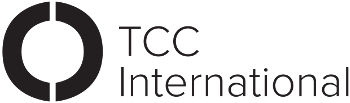How to create awesome accessible Word documents
It should be no surprise that Microsoft Word remains the most widely used document creation platform.
The good news is since 2010 the accessibility features of Word have become more extensive and easier to use. So there’s really no reason why all documents can’t meet the accessibility standards.
The Copy Collective is a big fan of accessibility. We believe simple changes to copy can make a big difference for everyone to access.
[Tweet “Simple changes to copy can make a big difference for everyone to access. #accessibility”]
Four must-haves for accessible Word documents
So here goes…
-
Use plain language
This is pretty straight forward, but always use plain language and lead with your key message. If you need help crafting clever copy — get in touch and we’ll be happy to help.
-
Structure gives meaning
Use short heading titles and ensure your heading styles are in the correct order. They make it easier for all readers of your document to follow.
In longer documents, these elements can add structure for users who are using a screen reader, or who rely on the visual cue of section headings to navigate as they read.
-
Always use Alternative text for images, charts and other objects
It’s very important that text descriptions of pictures, charts and maps convey as much information as possible.
Pictures like this one sometimes get described as “Woman in dress” or “Woman with bottle”. That’s inappropriate.
People using assistive technologies need to know what the author intends the reader to get from this image at this place in this document.
To add an Alt Text, Right-click on the image and in the menu click Format Picture. In the dialogue box, click Layout and Properties and then click Alt Text. Fill in the Description. Do the same for charts or maps. This improves SEO by adding meta data that Google and other search engines index.
-
Make tables and lists as simple as you can
Tables can get complicated. Resist the temptation! Tables within tables within tables are a disaster for assistive technologies and for readers generally.
Tables need to be well structured and lists must be well formatted.
If you have complex data or charts, separate them into understandable bits and provide explanatory text to link them.
Table tips:
- Place a header for every column
- Alt Text describing the table as a whole
- No split or merged cells, no nested tables
- No reliance on colour to convey essential meaning
Check out our video and this one too
Loved the tips but need more help? Or you’re a visual person and like examples?
We’ve made it easy by creating a short presentation that includes basic tips and where to find more help.
Watch it here
There are also many sources of online help about accessibility. A lot of information is now available on websites such support.office.com
You can easily find YouTube videos that show step-by-step how to achieve accessibility in Word and PDF documents. So go to it, and let’s keep creating accessible content for everyone to understand.
Writing for the Web? Read our Web accessibility Blog.